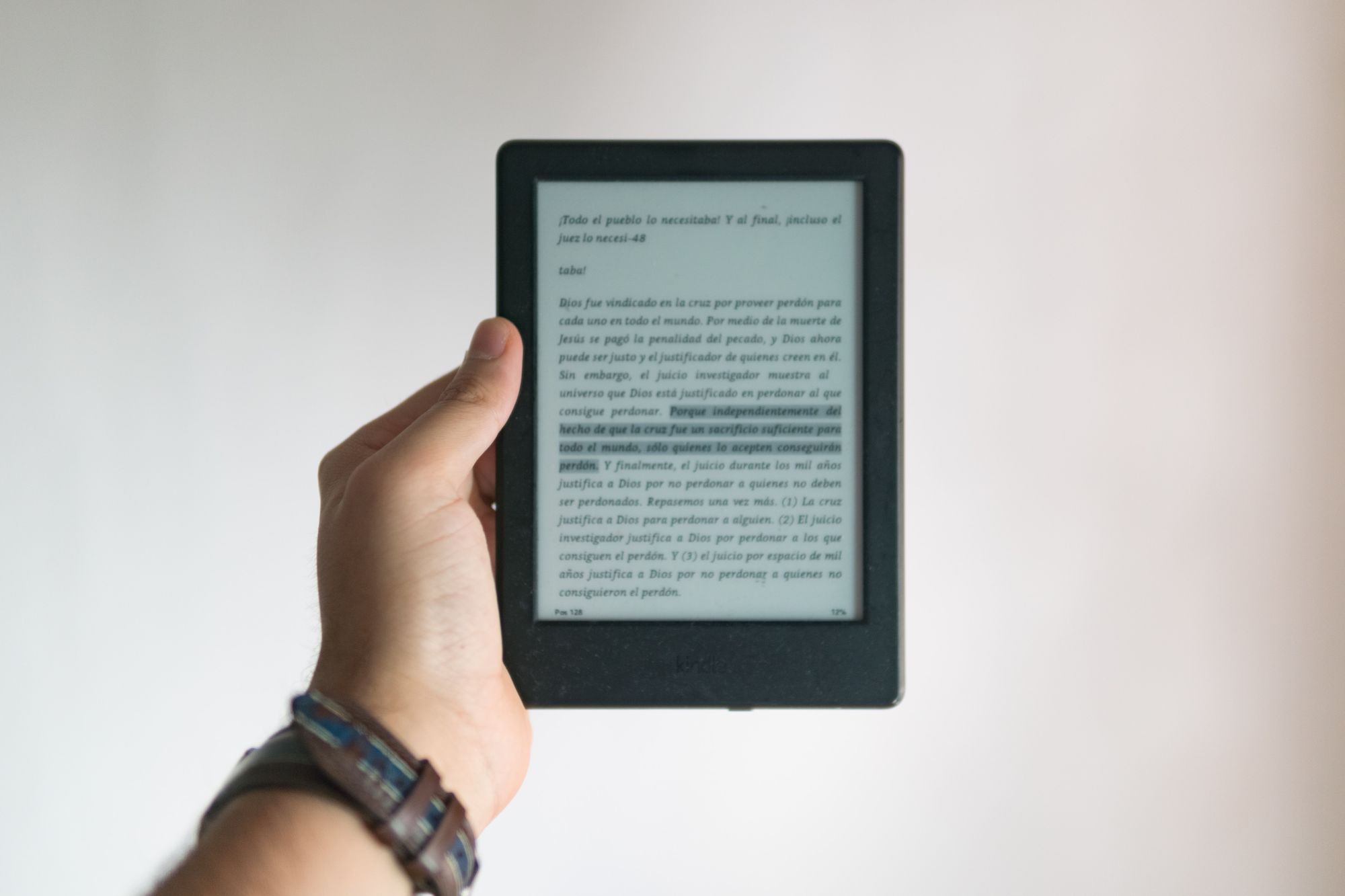“What an astonishing thing a book is. It's a flat object made from a tree with flexible parts on which are imprinted lots of funny dark squiggles. But one glance at it and you're inside the mind of another person, maybe somebody dead for thousands of years. Across the millennia, an author is speaking clearly and silently inside your head, directly to you. Writing is perhaps the greatest of human inventions, binding together people who never knew each other, citizens of distant epochs. Books break the shackles of time. A book is proof that humans are capable of working magic."
—Carl Sagan
Have you ever read a book that inspired you to take action, only to have your motivation fizzle out a few days later? Or maybe you tried to explain a concept you recently read about only to discover that you can’t recall more than a few vague ideas.
For the number of hours it takes to read a book, you’d hope to earn a better return on your investment. But books are, without a doubt, still one of the best tools for learning how to do something or for understanding a new concept. They’re also incredible at transferring knowledge through space and time.
So why is it so difficult to remember what you read?
How to Remember What You Read
Perhaps books aren’t to blame, but rather, it’s how we read that makes learning inefficient. Reading for understanding is inherently flawed because it’s based on the faulty assumption that we learn by transmission—absorbing knowledge by reading words on a page.
If you really want to understand something, you can’t stop there. You need to see reading for what it really is: only the first step in a larger process. To get the most out of books, you need a system for transforming what you read into meaningful action and lasting insight. What you need is a reading workflow.
Reading Workflow
Like the books you choose to read, your reading workflow will ultimately be unique to you, but it can effectively be broken down into three steps:
- Capture
- Review
- Integrate
Capture: Collect any meaningful ideas using a reliable system, so you don’t have to keep track of them in your head. These could be the ideas you discover while reading books, articles, and tweets or even random ideas sparked from interesting conversations. You need to have a system for funneling ideas through a common channel that’s easy to access for later review.
“You can’t organize what’s incoming—you can only capture it and process it. Instead, you organize the actions you’ll need to take based on the decisions you’ve made about what needs to be done.”
—David Allen
Review: The next step is to review the information you’ve captured. After all, what’s the point of investing a lot of time and energy towards capturing ideas if you never plan to do anything with them. The review process should be quick and simple to perform while also consistently exposing you to your most important ideas.
Integrate: The final step is about turning the ideas you consume into working knowledge. It’s about engaging with your ideas until you truly understand them. Whether it’s making connections between seemingly random ideas to create something new or gaining sudden inspiration to act on something that you’ve read, you want to convert your hours of input into meaningful action.
And while you could perform all of these steps manually, there is a tool specifically designed for improving every stage of your reading workflow. It’s called Readwise, and it helps you get more out of what you read by resurfacing your most important ideas and creating repeated opportunities for you to use them.
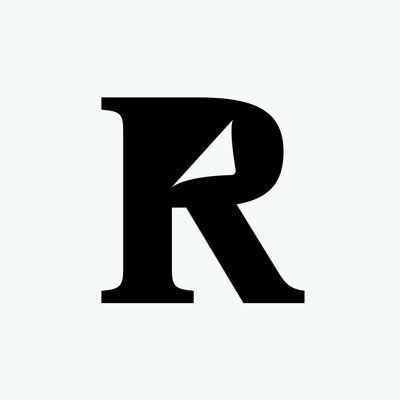
But before I explain what all Readwise can do, let’s break down my reading workflow both before and after I started using Readwise.
My Reading Workflow
Capture
My traditional way of capturing ideas was by marking up a physical book with a highlighter and taking notes with index cards and a pen. While not the most efficient, it was an effective way to capture the most relevant information.
Thankfully, capturing has become much easier with e-books. Reading books on Kindle or another e-reader device makes highlighting passages as simple as a swipe of the finger. While this feature alone has greatly improved my capture efficiency, I find trying to type notes on a Kindle less than ideal.
Capturing ideas also isn’t exclusive to just physical books and e-books. I’m also interested in capturing ideas I discover from articles, Tweets, and even audiobooks. But keeping up with and organizing notes and highlights from different media sources gets messy when done manually.
Readwise solved this problem by aggregating every highlight from all of my information sources directly into their web app. Let’s take a look at how it works for each medium:
- Kindle: Readwise automatically syncs my highlights to its platform.
- Instapaper: Any article highlighted in Instapaper automatically syncs with Readwise.
- Physical books: The Readwise app (iOS & Android) lets you capture highlights from physical books using your camera and optical character recognition (OCR).
- Twitter: You can save your favorite tweets and Twitter threads to Readwise by connecting to your Twitter account. Save an individual tweet by replying to the tweet with “@readwiseio save” or save an entire Twitter thread by replying to it with “@readwiseio save thread.”
- Audiobooks: You can’t highlight an audiobook (at least not yet), but you can add your audiobooks to your Readwise library. Once added, Readwise will auto-suggest highlights from those books based on popular highlights sourced from other readers.
- Podcasts: If you're an iOS user, you can sync Readwise with Airr for highlighting your favorite podcast moments.
Review
My initial review process was going back through a book a week or two after reading it to jot down any highlights I still found valuable onto flashcards. As you might guess, reviewing a book was a serious time commitment that required a lot of self-discipline. It didn’t take long before I started to neglect the process. Instead, I just let myself believe that I absorbed all of the necessary information while moving on to my next book.
My review process was highly valuable, but it was too much work to maintain consistently. The friction to review was too high, so my system was effectively useless.
“Much of the battle of building better habits comes down to finding ways to reduce the friction associated with our good habits and increase the friction associated with our bad ones.”
—James Clear
Readwise solved my review problem by simplifying the process down to something I could easily stick with. It makes reviewing books easy (and fun) by sending daily emails of your highlights (more on this feature later), so they find you instead of you having to go searching for them.
I customized the review feature to send a daily email showcasing five highlights from past books I’ve read with a bonus highlight thrown in from a recommended book. Highlights captured from books read on my Kindle are linked to their respective location, so if I need more context, I can just click on the highlight to return to the page where it’s found.
Integrate
Initially, my integration process was selecting the books I found most valuable and writing a summary of their ideas for my Book Notes page. Writing a book summary forced me to grasp the concepts and connect the ideas so I could effectively communicate them back to my readers.
Writing notes on some of the books I’ve read vastly improved my retention of their ideas, but it also takes several hours to review one book. Due to the massive time commitment, I’m highly selective about which books I review. Books that didn’t make the cut were likely to be mostly forgotten since I didn’t have another method for integrating their ideas.
Readwise filled in the gaps by providing additional methods for transforming the ideas I consume into useful knowledge. The most useful method is their Mastery feature, which turns your highlights into digital flashcards that utilize active recall and spaced repetition for optimizing retention.
The Mastery feature makes it easy to integrate the ideas from any book at a fraction of the time it would take to write a review on it. I also get to choose which highlights become flashcards to ensure I’m only reviewing my most important ideas.
Now that you have a general understanding of what Readwise does, it’s time to explore what Readwise is.
Readwise Review
Readwise is software built on top of existing reading platforms—such as Kindle, iBooks, and Instapaper—that allows you to capture all of your highlights for later review. While all of these reading platforms have a highlighting feature built-in, Readwise’s suite of features is designed to improve your entire reading workflow.
Let’s dive into what some of these core features are and what they do.
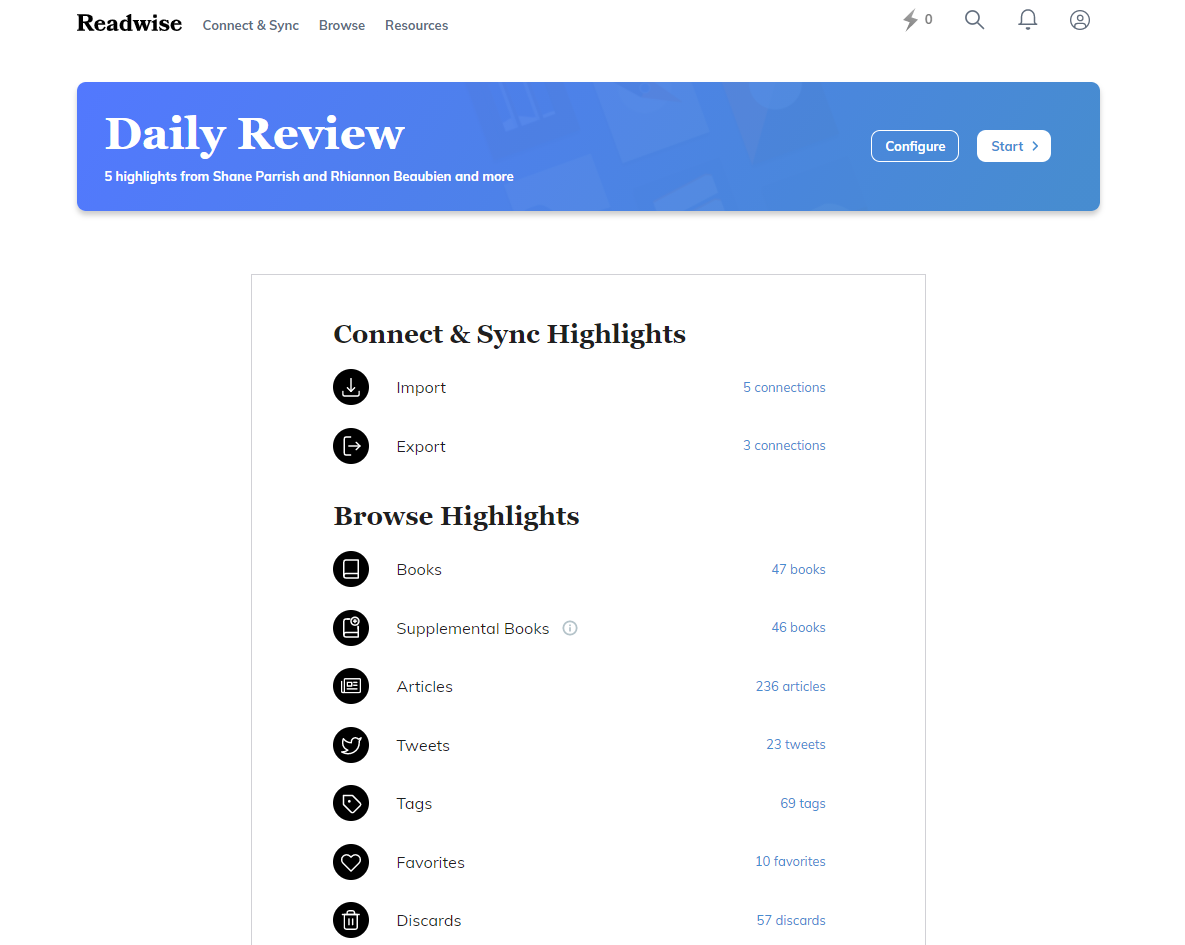
Highlighting
Readwise automatically syncs your highlights from a variety of sources such as ebooks, articles, PDFs, Twitter, Medium, podcasts, and other apps like Liner, Pocket, Instapaper, and Hypothes.is. You can also manually input highlights from physical books or other physical sources that might not have a digital copy.
Once synced, you can either browse your highlights by its source or use the search bar to search for a particular highlight by keyword or phrase. No more having to search for that one specific highlight by flipping through every page in a book or scrolling through that lengthy PDF ever again.
I've also found that being just a few clicks away from all of my highlights has dramatically reduced any friction associated with reviewing what I’ve read.
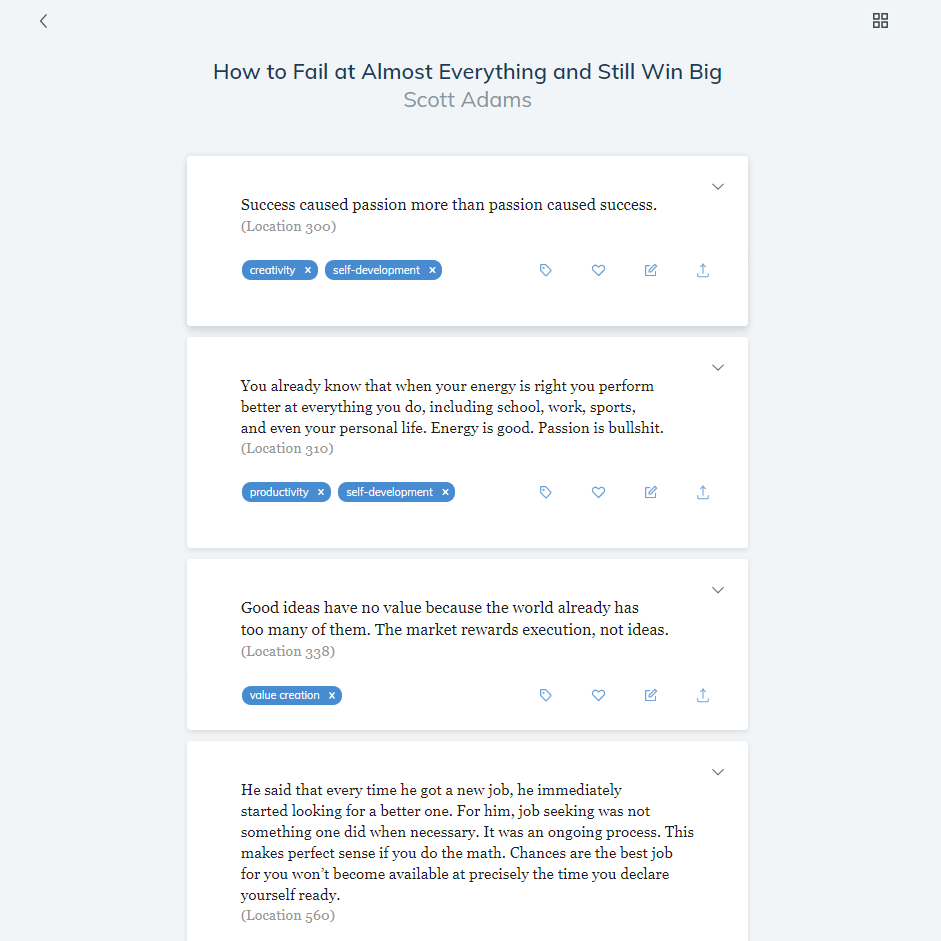
Tagging
Readwise also has a native tagging feature for organizing your highlights around topics of interest or for creating more advanced filters for review. You can use tags to help you recall a passage’s content, reference a topic worth exploring, highlight good copy that you want to imitate, or select particular highlights that merit a specific review time.
I find the tagging feature particularly useful when reading syntopically, or reading many books and articles on a given subject to improve understanding. Once I’ve added my highlights from multiple sources, I’ll give them a tag based on the topic I’m exploring or the project I’m working on. This keeps me from jumping back and forth between multiple books and articles to search for a particular idea. Instead, I just click on the Tags page, find the tag I want to explore, and filter through all of my highlights containing that tag.
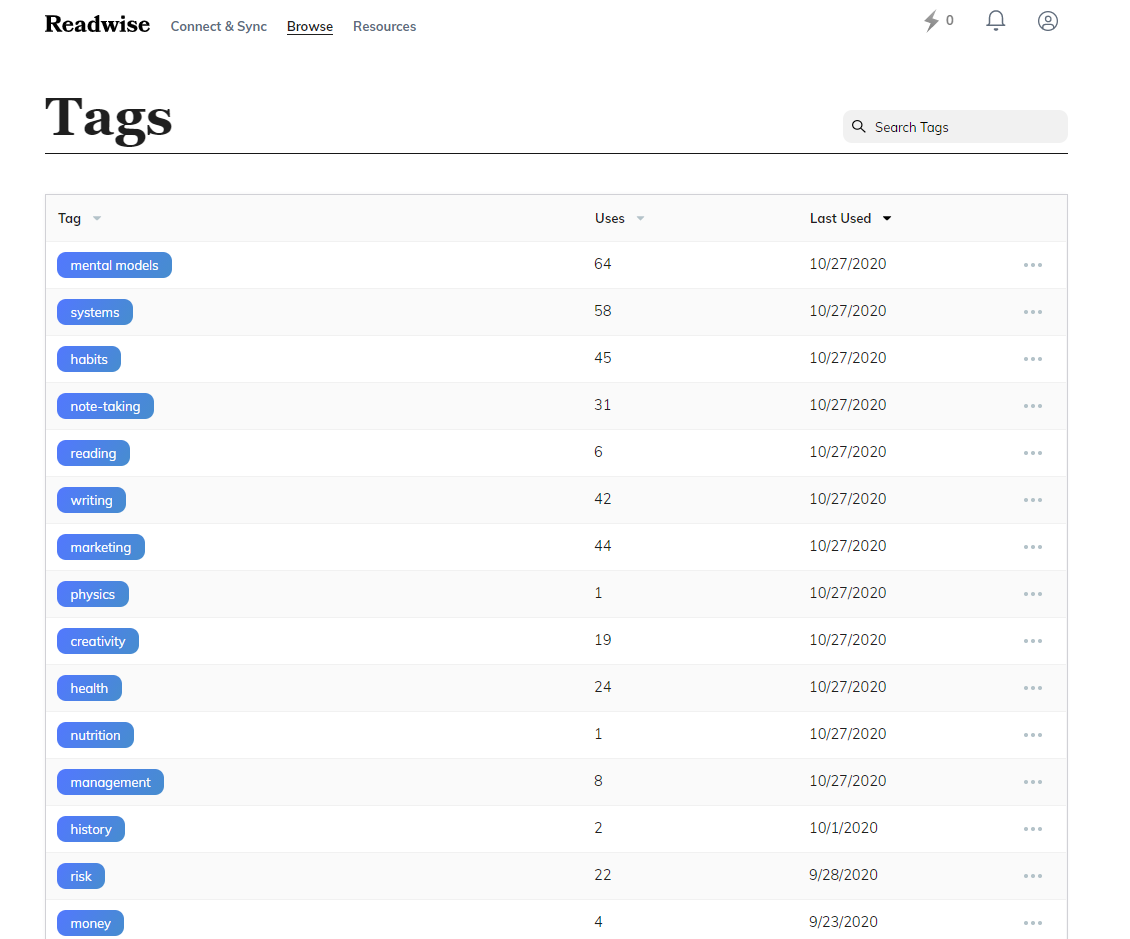
Readwise also has an inline tagging feature that lets you make special tags while reading on Kindle or other e-reader devices that automatically converts into a tag in Readwise. To create an inline tag, simply highlight a passage and add a note beginning with a period (.) followed by a single word without any spaces.
For example, if you wanted to tag a highlight with the keyword “investing,” you would first highlight the passage, then add the note .investing. When the highlight gets imported into Readwise, it will be tagged accordingly.
Export to Evernote, Notion, & Roam Research
If you’re a fan of Personal Knowledge Management (PKM), you’ll be pleased to know that all of your highlights can be automatically exported into Evernote, Notion, and Roam Research. Having your highlights sync automatically with your favorite knowledge management tool is a massive time-saver. If you prefer something simpler, you can even export them as a CSV or Markdown file.
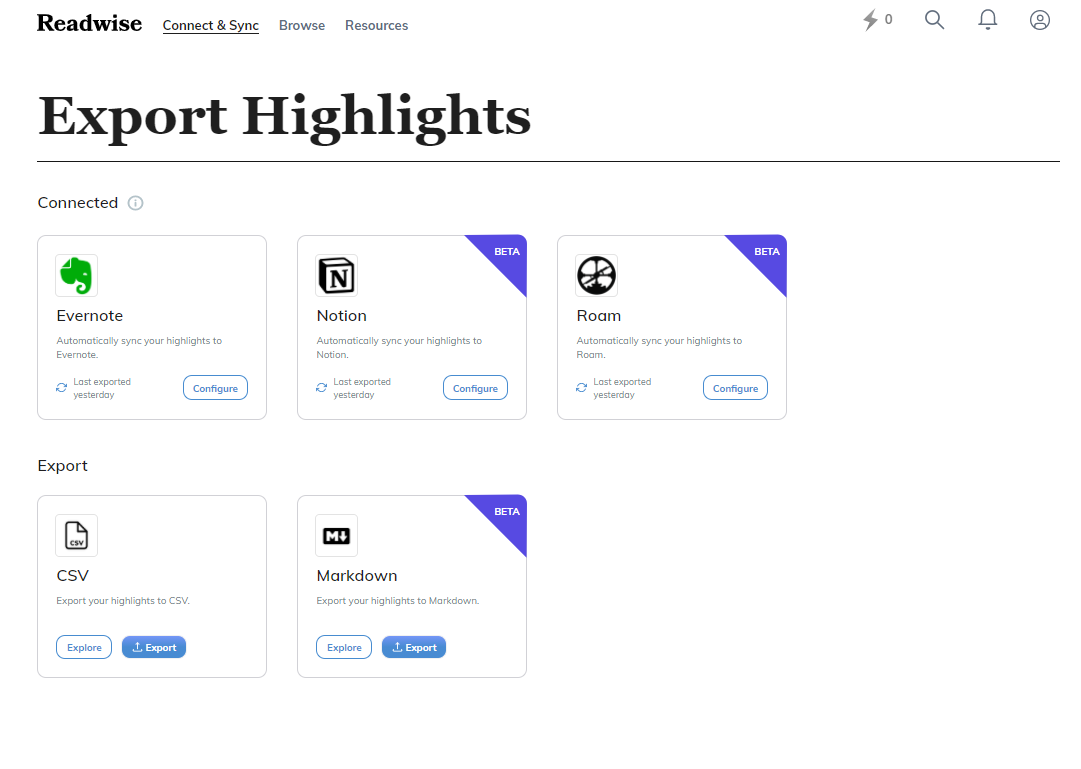
I’ve also found that having all of my highlights live in the same space where I take notes has been critical for my creative process. It’s much harder to connect seemingly random ideas when your highlights and notes live across multiple platforms. Having a common place where all of my ideas can mingle has really boosted my creativity.
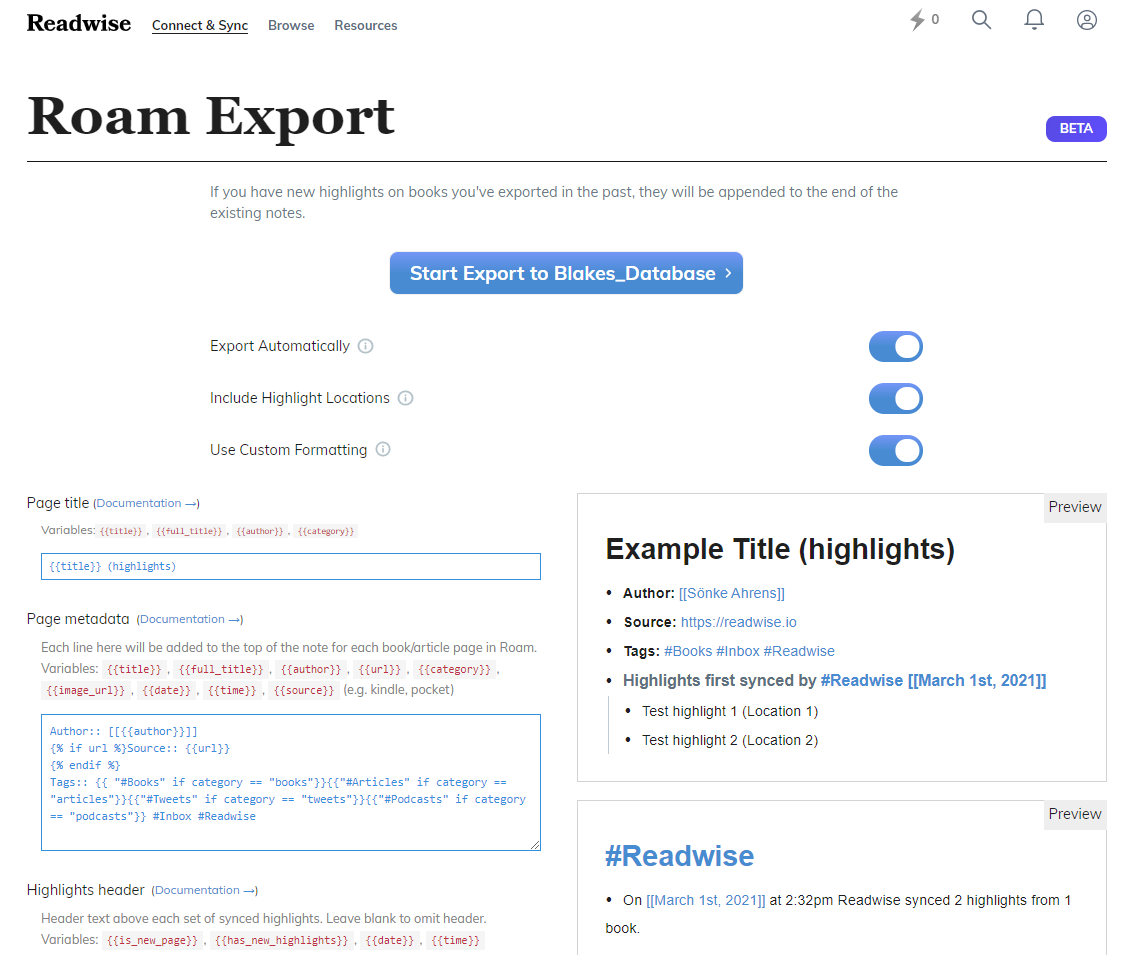
The Daily Review
Dubbed as “your daily dose of wisdom,” Readwise will resurface your best highlights as an automated email or notification if you download their iOS or Android app. You can also customize how often they're sent, what time they’re sent, and how many highlights are shown. Each review selects highlights using their resurfacing algorithm of “probabilistic spaced repetition” to maximize your retention.
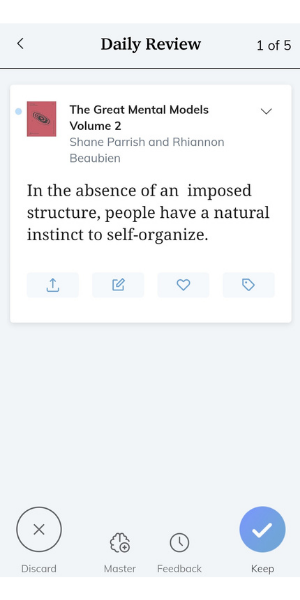
You can also configure your preferences to adjust how frequent highlights from each book, article, and Tweet you’ve read are resurfaced. I find this to be particularly useful since not all content is created equal when it comes to how valuable their ideas are to me. There are also some books and articles whose ideas I no longer find useful or relevant, so I updated my preferences to never show them again.
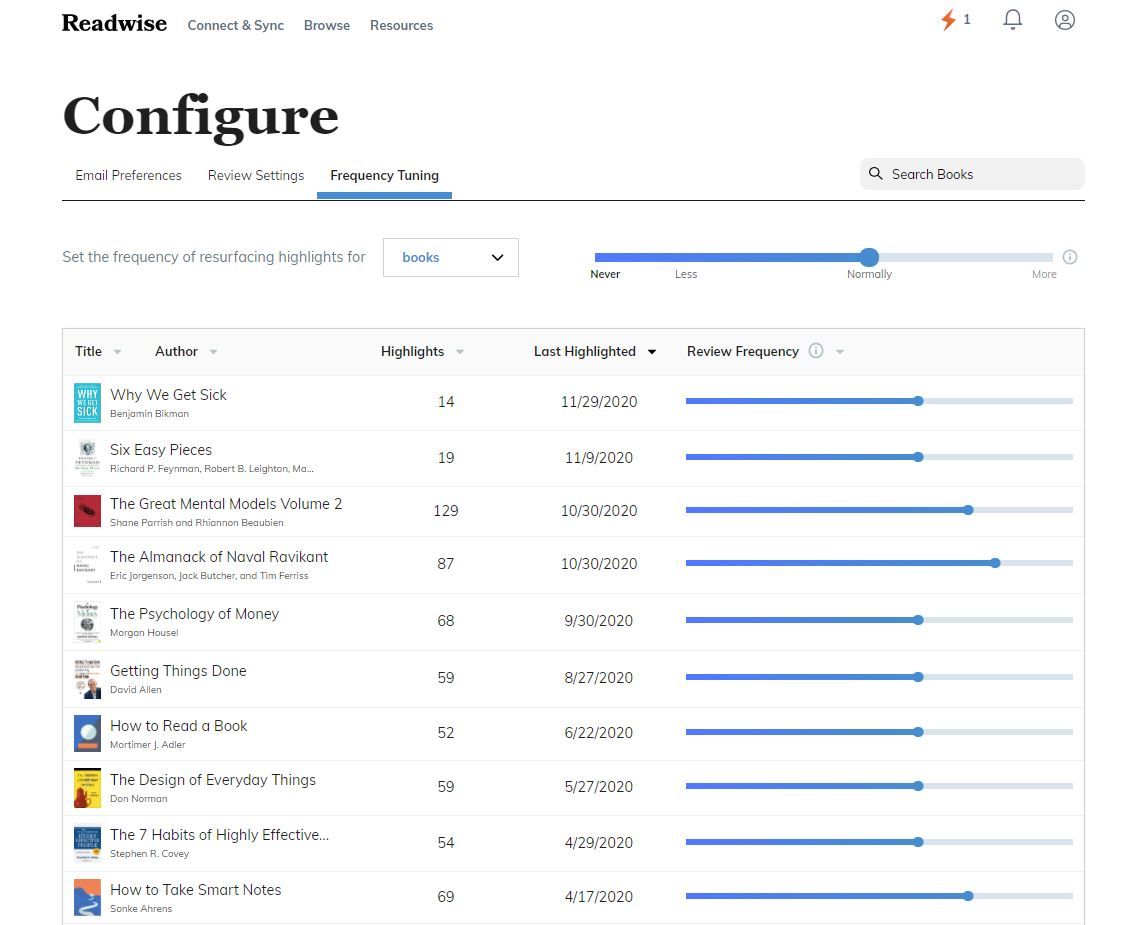
Mastery
The Mastery feature applies both active recall and spaced repetition to your highlights. Together, these two efficient learning principles will help you remember the ideas you read. Readwise incorporates active recall using two different methods: Q&A and cloze deletion (fill-in-the-blank) to maximize retention (think Anki, but automated).
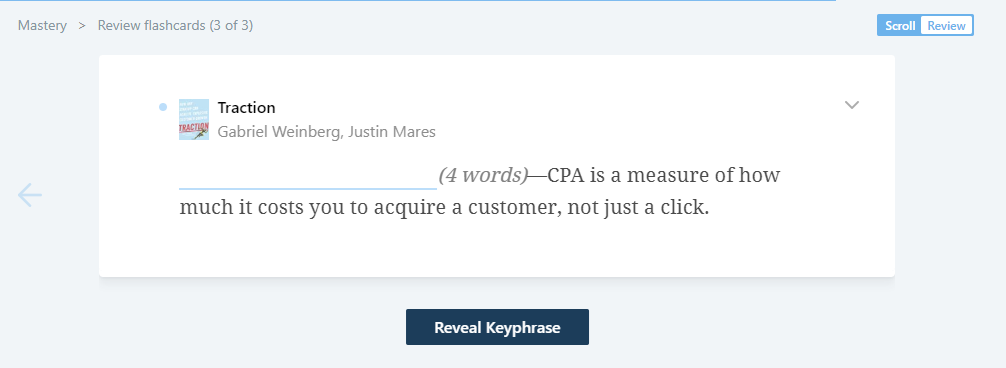
Once you’ve reviewed a highlight using an active recall method, it will prompt you to select how often, if ever, you wish to review the highlight again. Having control over how often you review a highlight ensures you’re reviewing more of what matters most. You can also tune how often you see your highlights from each article and book you’ve read.
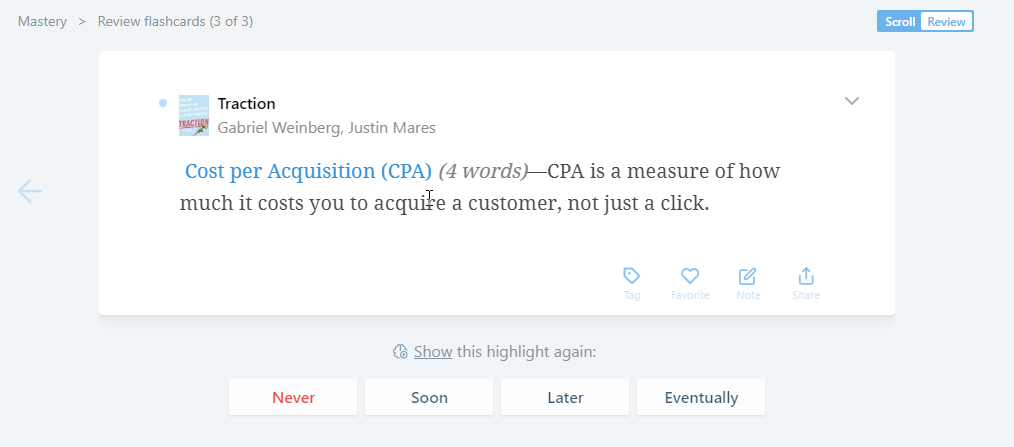
Other Cool Features
Two more features that aren’t necessary for improving your reading workflow but are worth mentioning are streaks and the highlight share button.
Your streaks are represented by a lightning bolt icon with a number next to it in the web app’s upper right-hand corner and used to keep track of how many days in a row you’ve performed your daily review. You can click on the flame icon to see which days you’ve completed your daily review and even see your entire Readwise history.
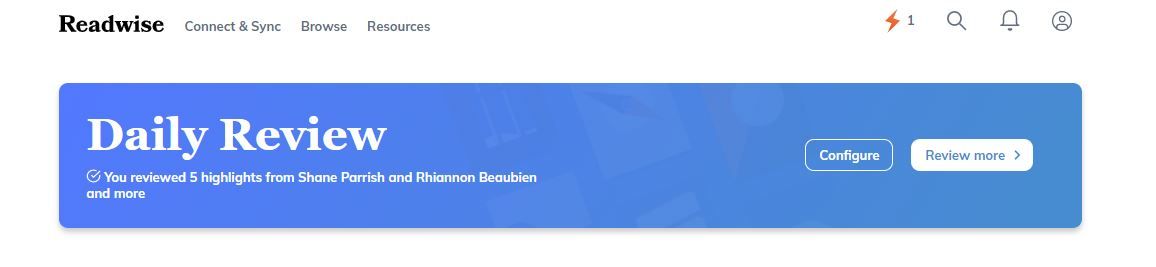
When reviewing a highlight, you’ll notice a share icon in the bottom right-hand corner. You can either share the highlight to Facebook, Twitter, or download an image of the highlight to use it how you best see fit. I prefer to occasionally share some of my favorite highlights from a book I’m reading on Twitter to create an online discussion around some of the ideas.
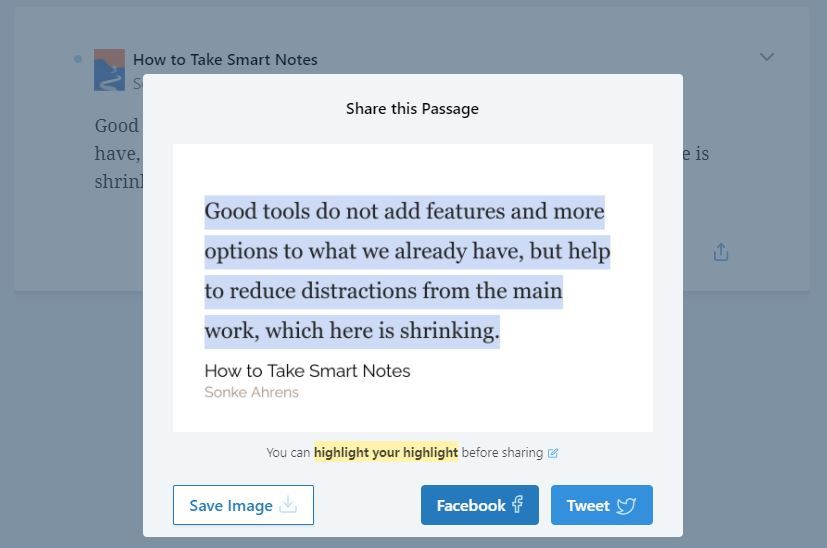
Getting Started
I’ve been using Readwise for over two years now, and it’s still one of my favorite emails I receive each day. Seeing my highlights resurface in the daily email has encouraged me to be more proactive with my highlighting and note-taking. As a result, I end up retaining more of what I read while simultaneously organizing the concepts and ideas I’m interested in learning.
Readwise offers two subscription plans: a full version and a lite version. The full version includes features such as highlight exporting, tagging, Mastery, and early access to beta features for $4.99/month. If you don’t need those features, you can sign up for the lite version for $2.49/month. If you’re unsure about which plan is right for you, you can also upgrade or downgrade your subscription at any time.
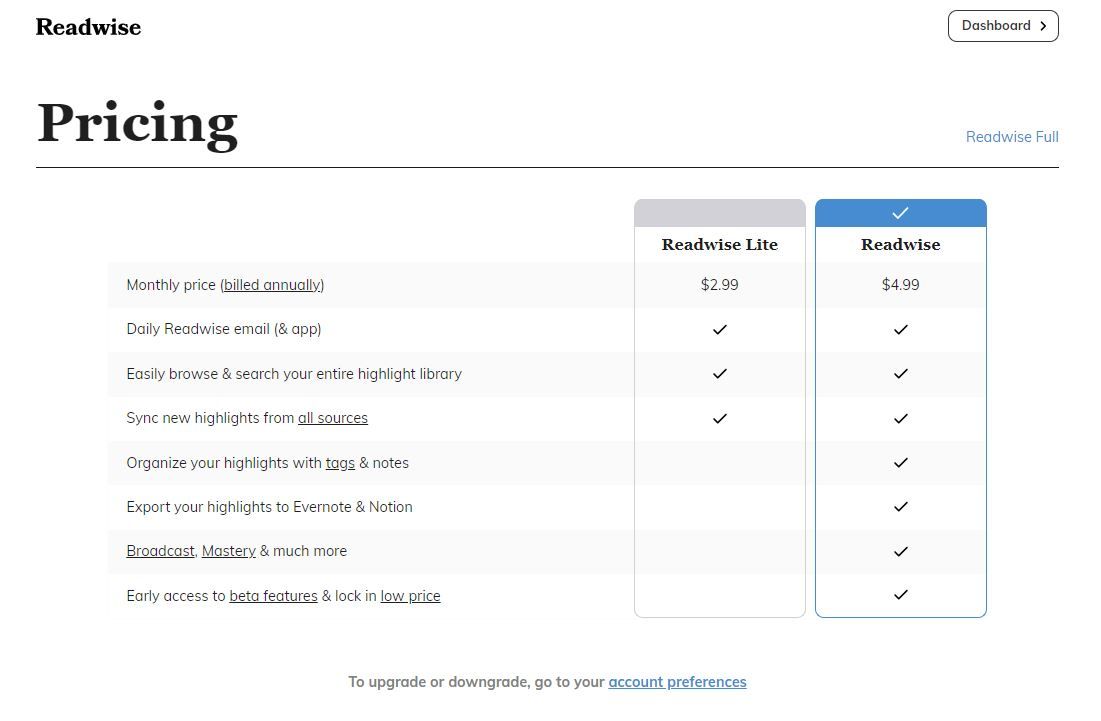
If you’re a voracious reader who finds yourself regularly highlighting sections of a book or someone looking to improve their PKM system, then Readwise is really a no-brainer. You can also try it free for the first 60-days (affiliate link) to see just how much it improves your reading workflow. It's time you stop forgetting what you read.
This article was updated on 12/9/20 to reflect Readwise's new design rollout.